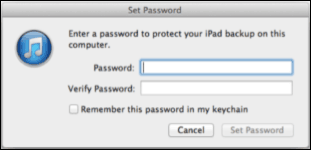iPad Data Security for Jeffersonians: Password Protecting iPad Access and Securing Data
All Jefferson employees must protect electronic devices that contain sensitive business data, student information, and patient information, as outlined in the policies below:
- Jefferson's Mobile computing: Smartphone and tablet security policy
- Jefferson's Safeguarding electronic information policy
In order to protect confidential data according to the above policies, both the iPad and iTunes on your computer must be password-protected.
Password protect iPad access
- In the Settings app, go to General settings and choose Passcode Lock:
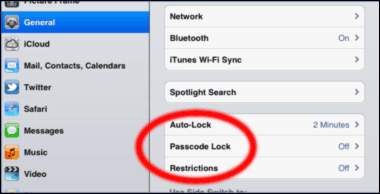
- Turn Passcode On and create a password:
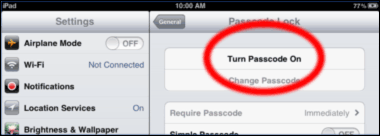
- Turn on Erase Data:

Encrypt your iPad's backups
- In iTunes on your computer, with your iPad connected, go to the iPad summary page:
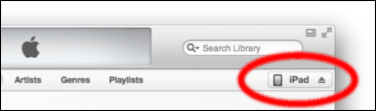
- Check the Encrypt local backup setting:
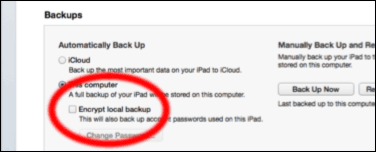
- Set a secure password to protect the information. Do not check the setting to "Remember this password in my keychain":